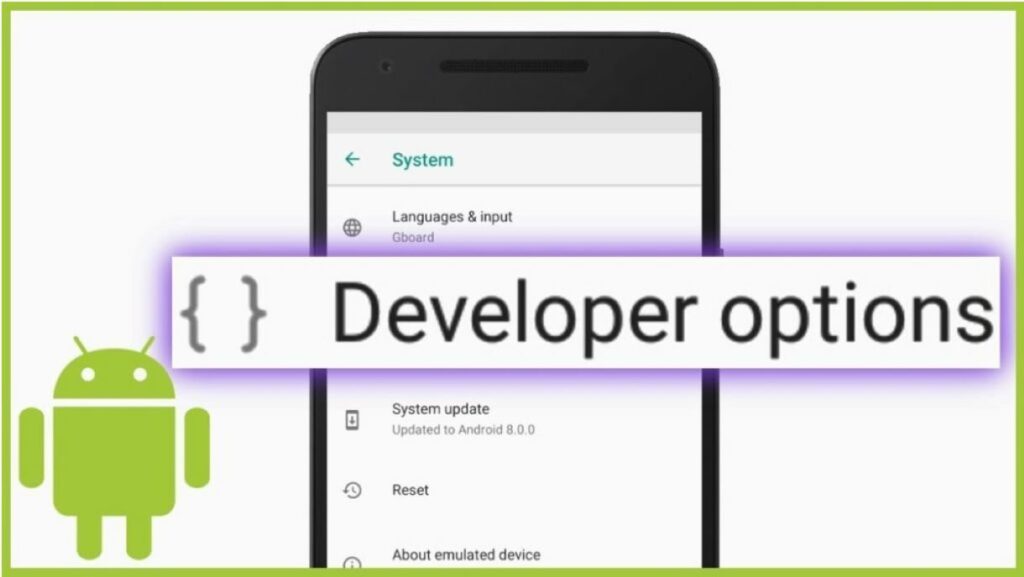
Developer Options and USB Debugging is one of the most discussed terms in an Android Smartphone. These options give the developers access to flash custom ROMs, troubleshoot their devices, remove bloatware, change various other settings and functions, etc. Today, I’ll be showing you how to enable both the settings on any Android smartphone with some simple steps, which, of course, does not void your device’s warranty and all.
Note that these settings are meant for development purposes only, so don’t go doing all these things unless you are a developer or know what you are doing with your device, for it might lead to some improper functioning of your phone if any step goes wrong.
Well, let’s get started.
The Steps To Enable Developer Options & USB Debugging Mode
Enabling Developer Options
- Open the Settings application.

- Once open, search for Build number in the Setting’s search panel.

- Keep tapping the Build number until you see the pop-up message, “You are now X steps away from being a developer.”

- A prompt will show up for security confirmation asking you to enter your lock screen password. Enter it and wait.
- Once done, a “You are now a developer!” message will pop-up.

- Go back to the home page of the Settings where on scrolling down, you can find the Developer Options now visible. Another way is that simply search Developer Options on the search panel of the Settings search panel as you did for the Build number.

Enabling USB Debugging Mode
- Open the Settings application.

- Go to the Developer Options or search for it in the Setting’s search panel.

- Enable the Developer Options toggle.

- Now, scroll down to the Debugging section and enable the USB Debugging toggle.
- A prompt will show up, confirming the action. Press OK and wait.

- That enables USB Debugging on your smartphone and, it’s ready for various operations.
Conclusion
Now you can perform various types of actions on your Android smartphone which, previously required the Developer Options and USB Debugging to be enabled. After finishing the work, always remember to switch off or disable these options for security reasons.
Lastly, dropdown your views, comments, or any feedback for further assistance, and we shall see you in the next one.
The post How To Enable Developer Options & USB Debugging Mode on Android appeared first on AndroidFist.